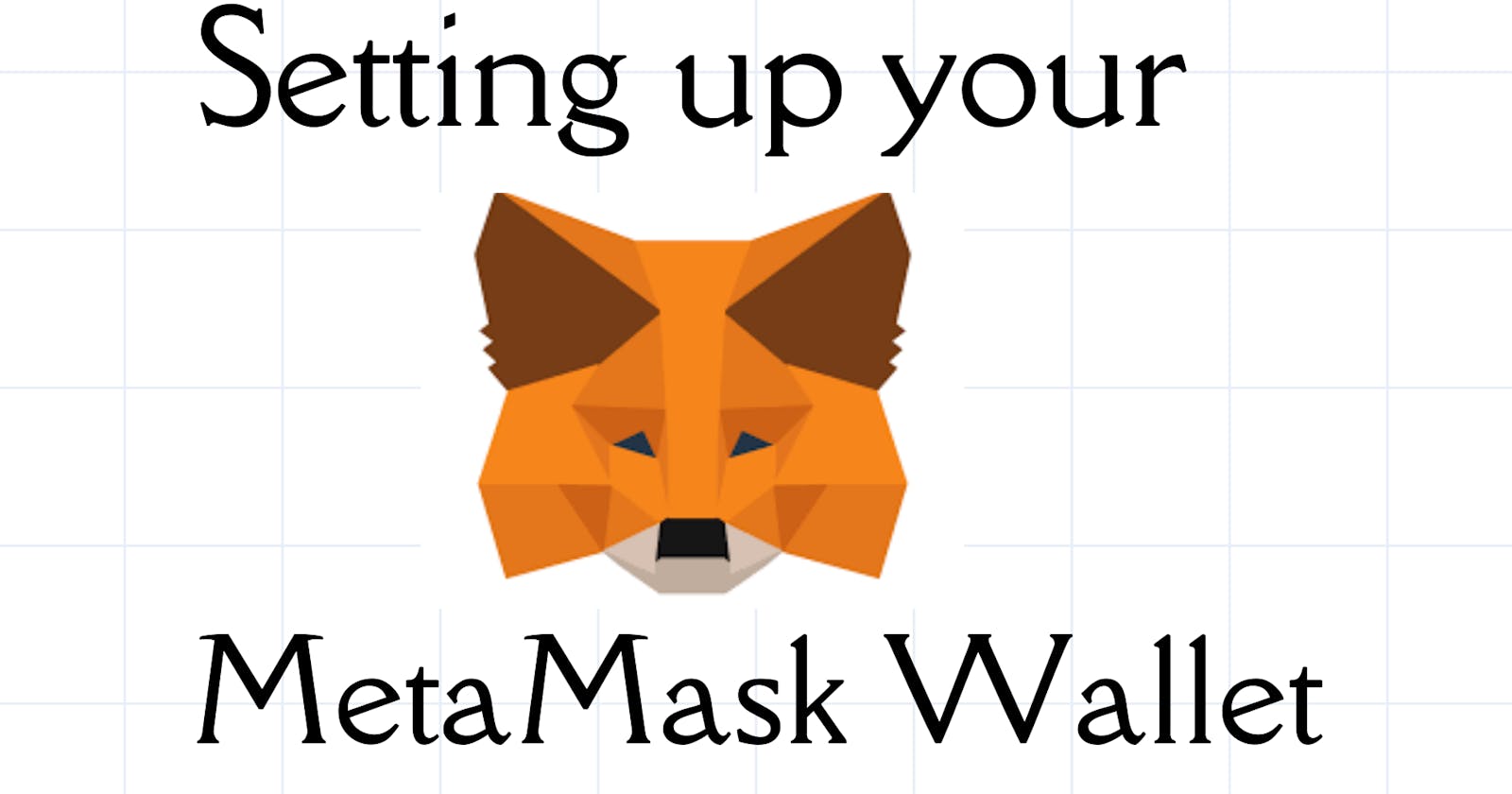This article aims to teach you how to set up your wallet and our focus is Metamask. For you to make a transaction on the blockchain, you need to own a wallet. We have several wallets like MetaMask, Phantom, Coinbase Wallet, Trust Wallet, Infinity Wallet and many more. It is important to let you know that wallet is different from the account. From the Ethereum account docs:
An account is not a wallet. An account is a keypair for a user-owned Ethereum account. A wallet is an interface or application that lets you interact with your Ethereum account.
MetaMask is a cryptocurrency wallet that makes it easy to interact with the Ethereum blockchain. It can be accessed through an app or through a browser extension. With it, users can access their Ethereum wallet to interact with decentralized applications. In this article, we would be learning how to access Metamask through the browser (Chrome) extension.
Downloading MetaMask
The official MetaMask website is located at metamask.io. Go to the Metamask site and click "Download".
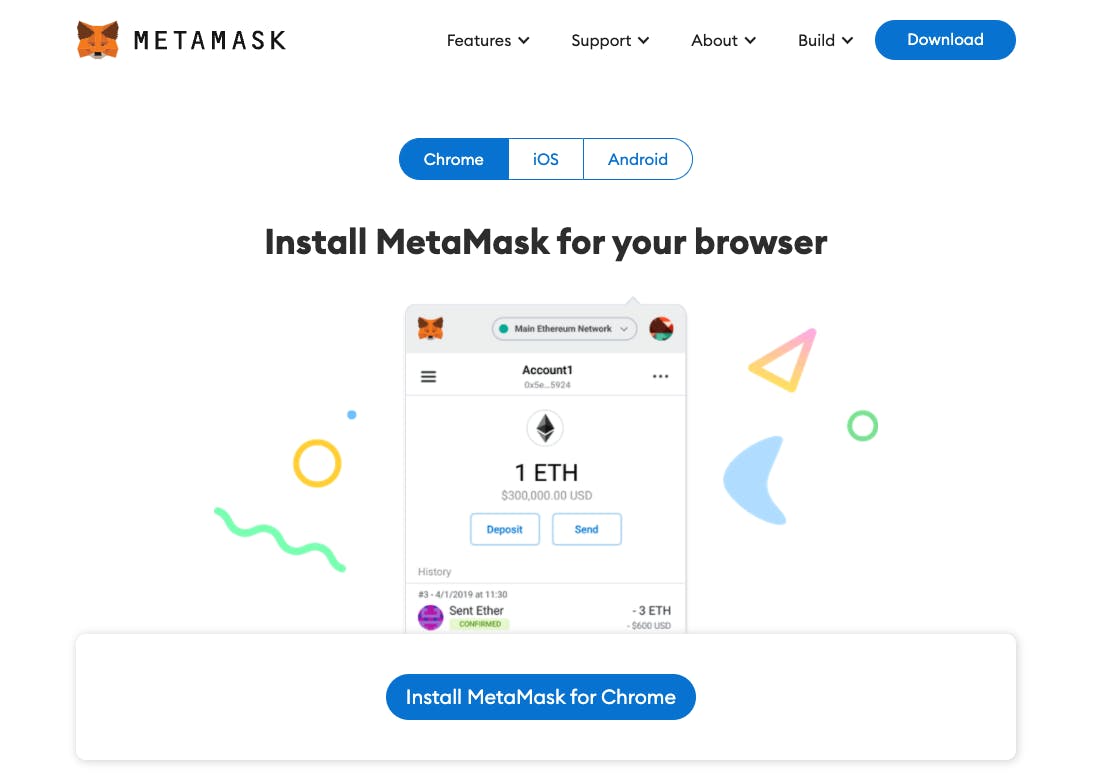 You’ll see a page like this. Install the appropriate extension for your browser.
You’ll see a page like this. Install the appropriate extension for your browser.
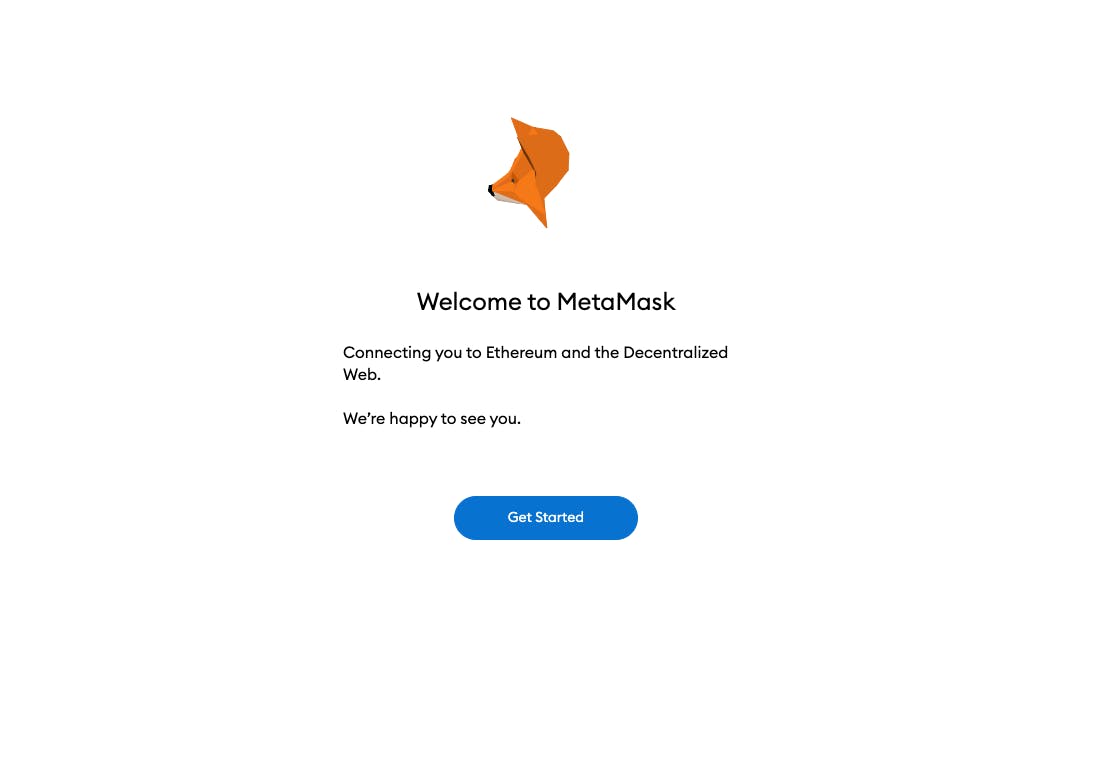 Click "Get Started"
Click "Get Started"
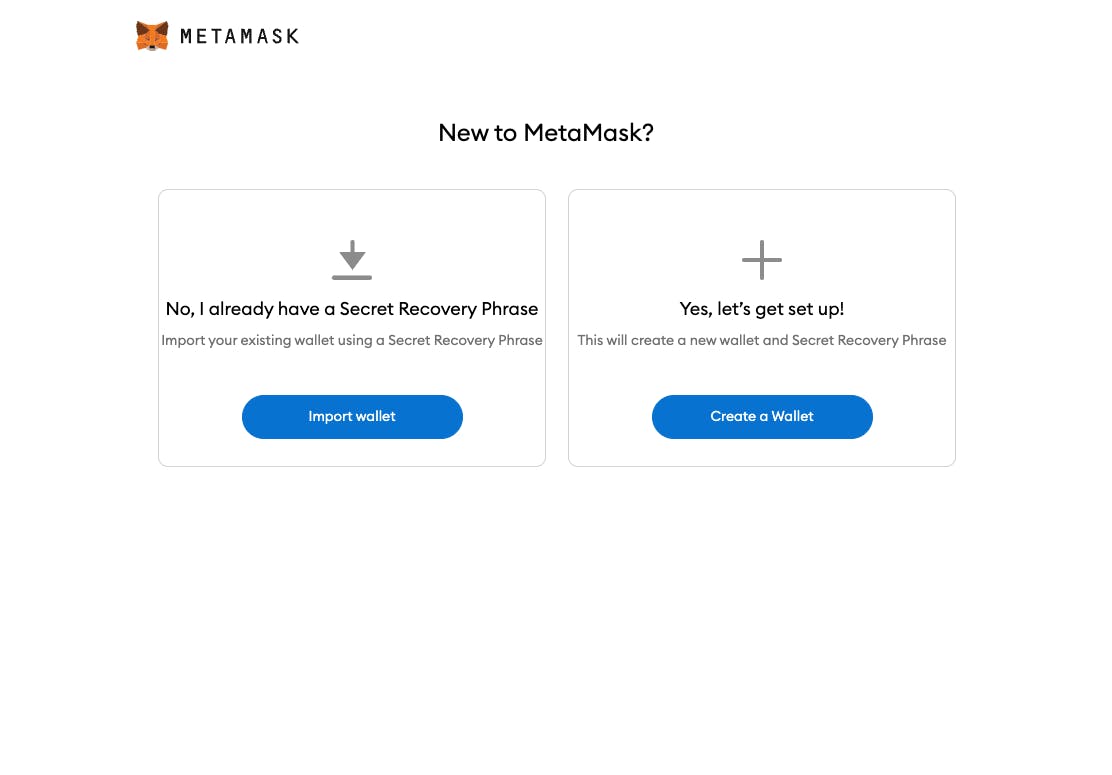 MetaMask will ask you if you’re new to MetaMask. If you already have a seed phrase and want to gain access to it, this is where you can import your wallet. If you’re just getting set up, click "Create a Wallet".
MetaMask will ask you if you’re new to MetaMask. If you already have a seed phrase and want to gain access to it, this is where you can import your wallet. If you’re just getting set up, click "Create a Wallet".
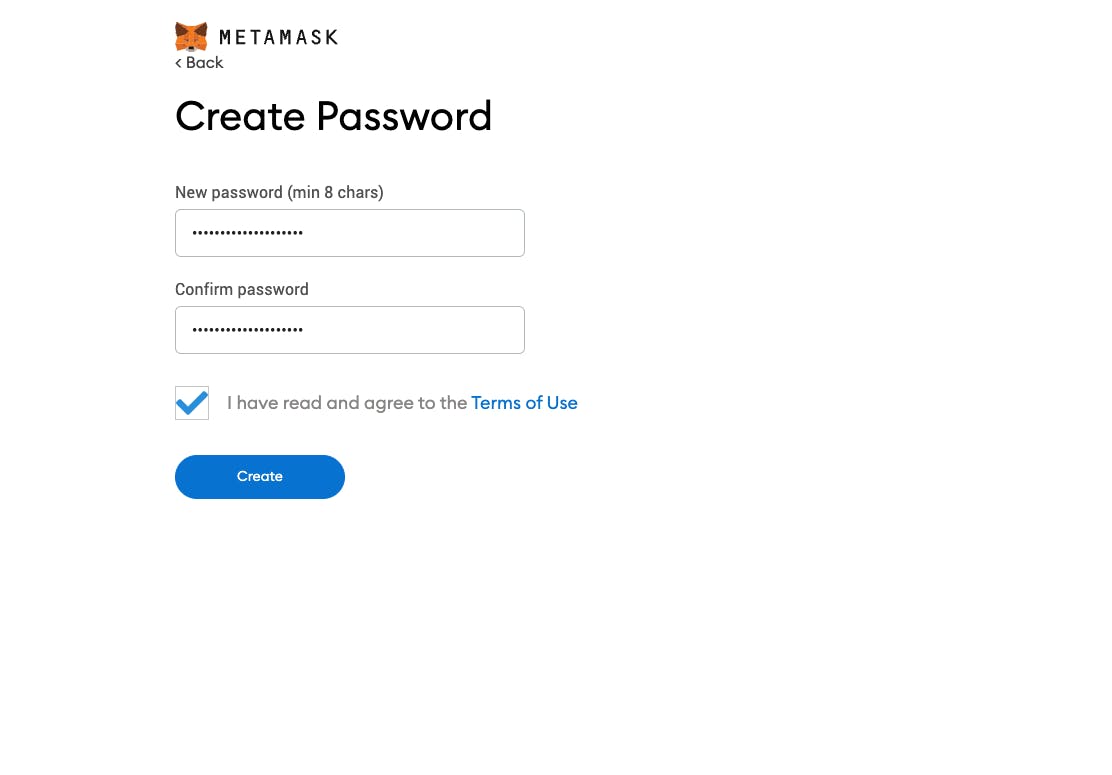 Next, you’ll need to create a password for Metamask. Click "Create" when you’re done.
Next, you’ll need to create a password for Metamask. Click "Create" when you’re done.
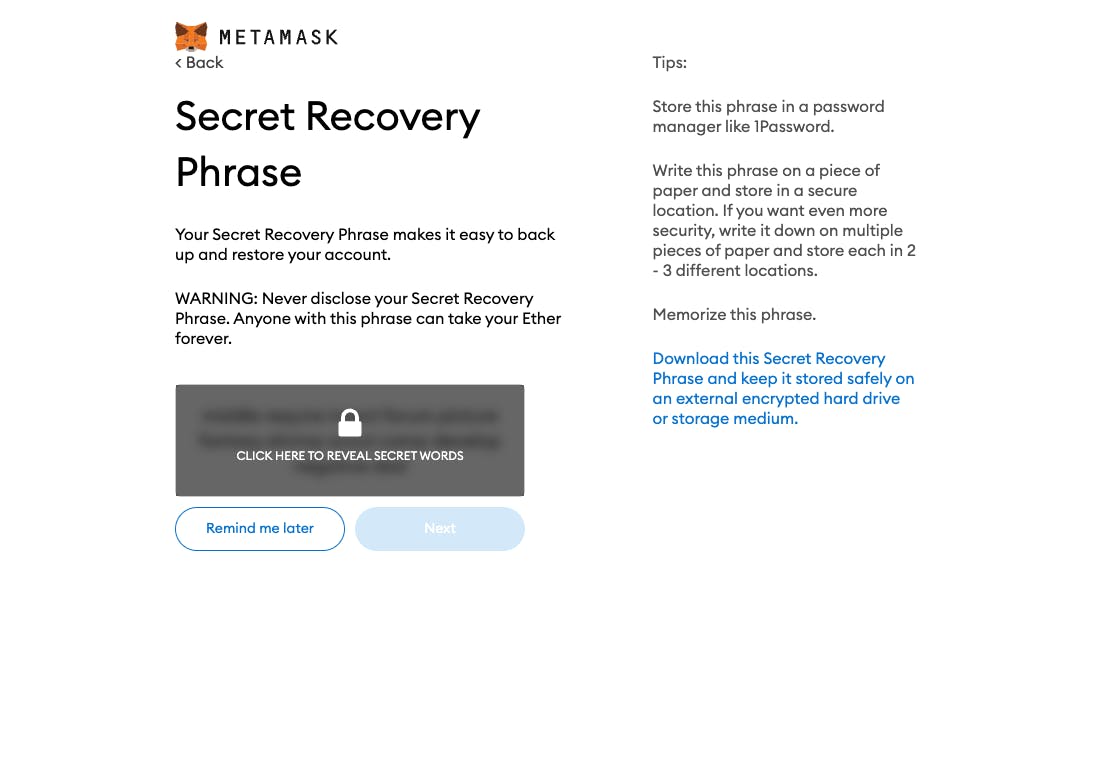 Metamask will give you a Secret Recovery Phrase. Click on "Next" to proceed.
Metamask will give you a Secret Recovery Phrase. Click on "Next" to proceed.
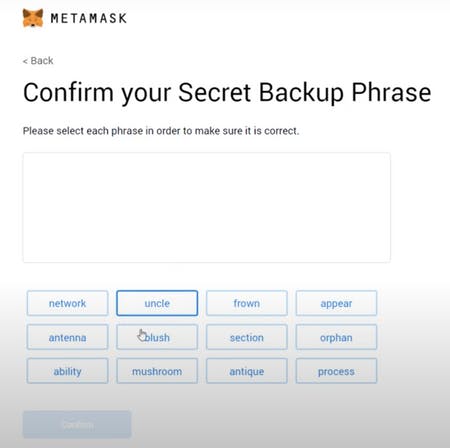 Confirm your secret backup phrase by clicking on each word in the order in which the words were presented on the previous screen. Click on “Confirm” to proceed.
Confirm your secret backup phrase by clicking on each word in the order in which the words were presented on the previous screen. Click on “Confirm” to proceed.
DO NOT LOSE YOUR SECRET RECOVERY PHRASE OR SHOW IT TO ANYONE!
No one, including MetaMask, can recover this for you if you lose it. If anyone gets access to this Secret Recovery Phrase, they’ll have access to all the funds and capabilities of your Ethereum account.
Congratulations! Your MetaMask wallet has been set up successfully. You can now access your wallet by clicking on the MetaMask icon at the top-right-end corner of your browser.